| UNIT DESCRIPTION |
| PERIODICALS |
| LOCATING ARTICLES |
| ATLA RELIGION DATABASE |
| REFERENCE LIST |
ATLA RELIGION DATABASE
- Elements of the ATLA Religion Database
- ATLA Database Tutorial 1
- Review Quiz
- Evaluating Records
- Selecting Records
- Combining Searches
- Using Your Folder
- ATLA Database Tutorial 2
- Feedback
Elements of the ATLA Religion Database
Once you have accessed ATLA through the article indexes page you will see the advanced keyword search page common to all databases accessed through Ebscohost:
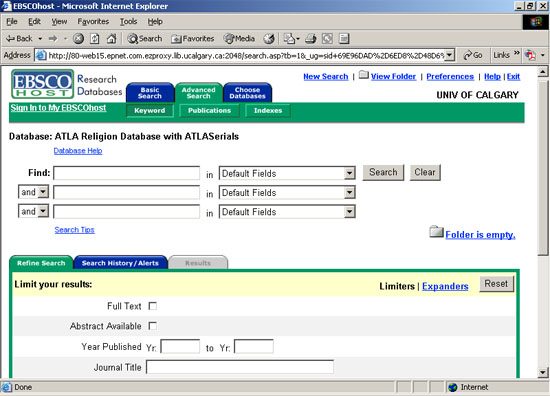
The upper part of the screen has text boxes where you can enter your search terms. Note the drop boxes on the right. These allow you to choose which fields to search in; the drop boxes on the left allow you to choose your Boolean operators (AND, OR, NOT). Selecting Default Field will search all fields.
A unique feature of ATLA is scripture browsing. Unfortunately, it is a feature limited to the Hebrew Bible and New Testament. To access the scripture browsing feature, select Scriptures from the green bar at the top. Then select the verses you would like to find articles about and click search. Articles listed in the database on that particular part of scripture will be found.
The middle of the screen has three tabs labeled Refine Search, Search History/Alerts, and Results. In the first tab, Refine Search, you can set search limits to narrow your search to the most useful results. Be sure to use this to make your search most effective.
- Full-Text
Be careful limiting to full-text. Unless it is impossible to make it into the library to find journals, do not select this as you may exclude extremely relevant and useful articles unnecessarily. ATLA has very few full-text articles in their database. However, the results from ATLA will include links to full-text articles in other databases hosted by Ebscohost that the Library subscribes to. Limiting your results to full-text will limit to full-text articles that are available only through that database and exclude any that could be linked to in other databases.- Abstract Available
This option can be helpful with some indexes but can also limit you from some very good sources. Very few articles in ATLA have abstracts.- Year Published
Think of how current your sources need to be. If you are researching an area that is changing rapidly then don't waste your time reading outdated sources.- Journal Title
This is a rare option to choose. Unless you are looking for a particular article or are focussing your search to one particular journal this option will likely limit your search too narrowly.- Language
If you only want articles in English, don't waste your time with records in other languages. Or, to select multiple languages using, use the CTRL key.At the very top of the page is a hyperlink titled Preferences. Select this to set how your results will appear.
If you need more help, click on Search Tips.
ATLA Database Tutorial 1
Click here to view the ATLA Database Tutorial on Search Functions.
N.B. The screen size of the tutorial may be larger than that of your computer monitor.Review Quiz
Click on the following to take the quizzes.
Evaluating Records
Once you have entered your keywords and set your limiters, you will get a list of results. These results are always presented in in a list in short form unless you have changed your preferences. To get more information on an entry, click on its title. Once you have entered the long version of results, you can either go through them using the arrows in the top left hand corner of the page or return to the short list by clicking Results List. You can also return to the Refine Search tab to remind yourself what limiters were selected. To change the limiters for your search, you must select them and click Search again.
Selecting Records
To select a record in an Ebscohost database, simply click on Add in the right hand column; the record will then be added to your folder. If you have already added a record, the icon will be an open folder with the word Added underneath. To unselect a choice, simply click the icon again. If you finish one search and want to do another one, items will remain in your folder, allowing you to complete as many searches as you want before checking your folder. Once you have e-mailed, saved or printed your results from your folder, it will automatically be emptied.
Combining Searches
If you have run multiple searches and want to combine the results, select the Search History/Alerts tab. Select the searches you want combined, select the appropriate Boolean operators and click Add.
Using Your Folder
If you want to check your folder, click on View Folder at the top of the page or on the Folder icon just above your results list.
From the folder you can print, e-mail or save your results to disk.
ATLA Database Tutorial 2
Click here to view the ATLA Database Tutorial on a Sample Search.
N.B. The screen size of the tutorial may be larger than that of your computer monitor.
This is the end of Unit Three
FEEDBACK re: Unit Three
If you have any comments or suggestions of ways to improve this unit, please send an e-mail to Saundra Lipton by clicking on this link.
To view the resources used in the development of this unit, click here.